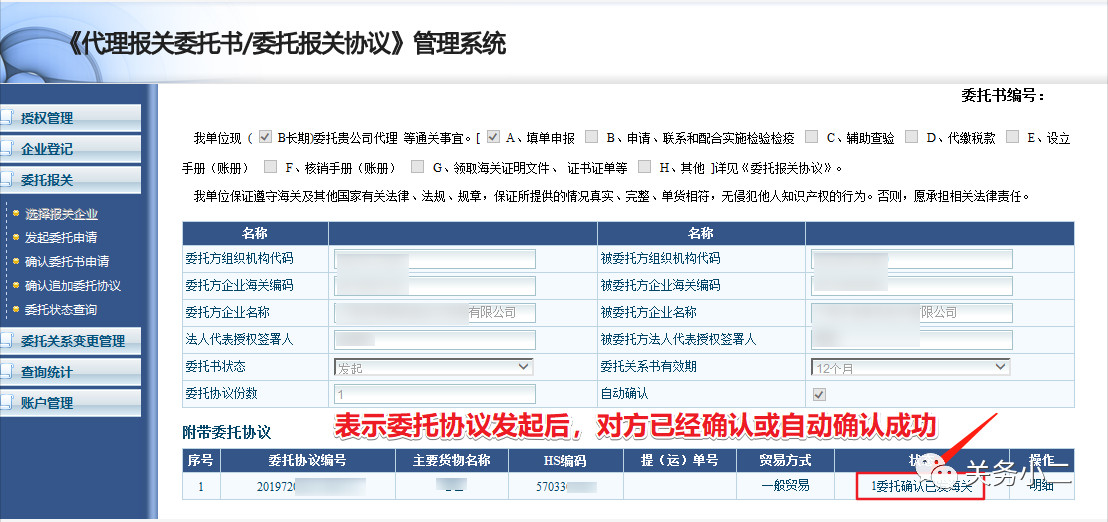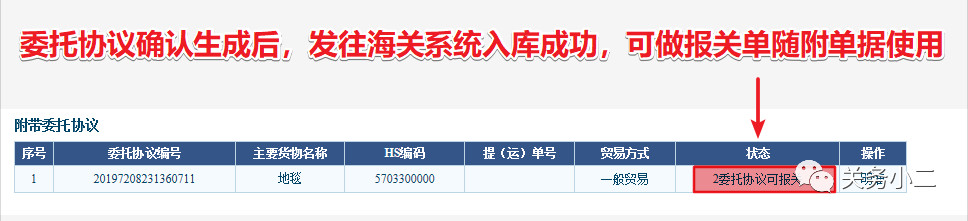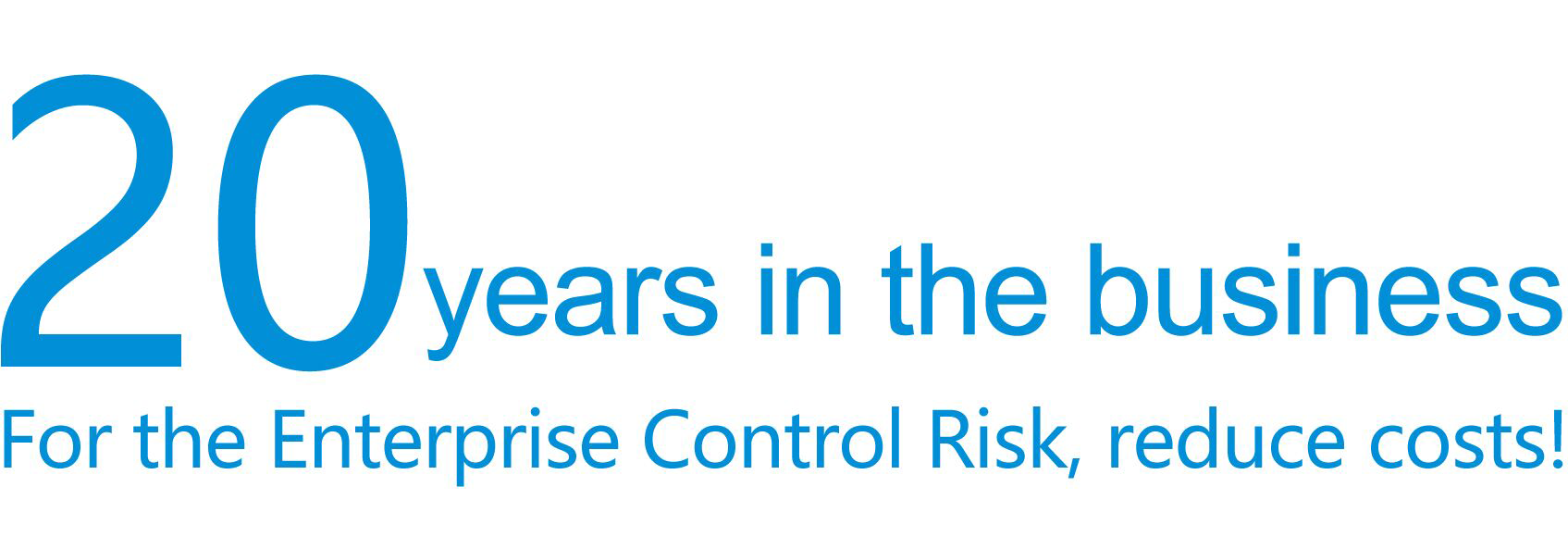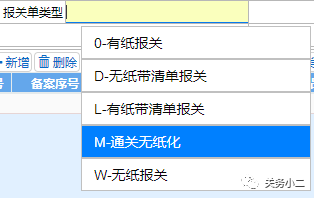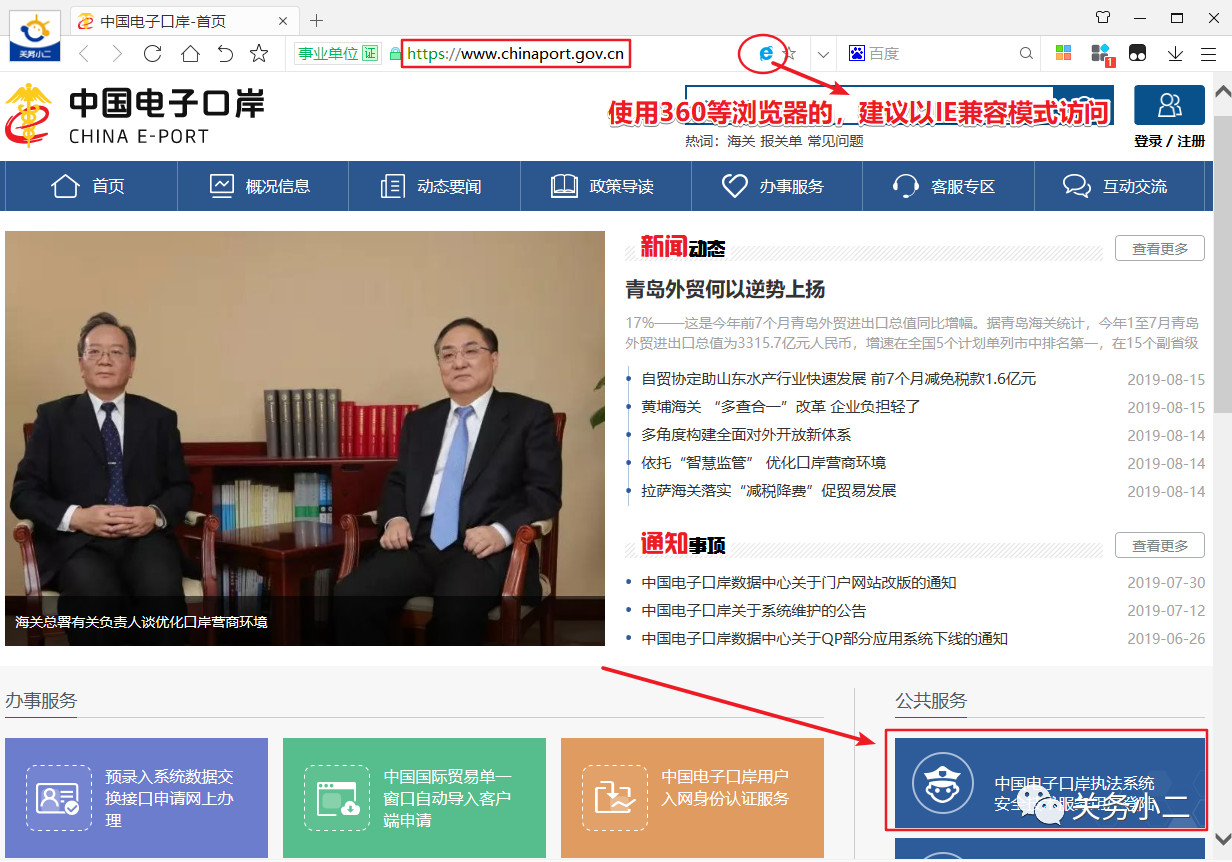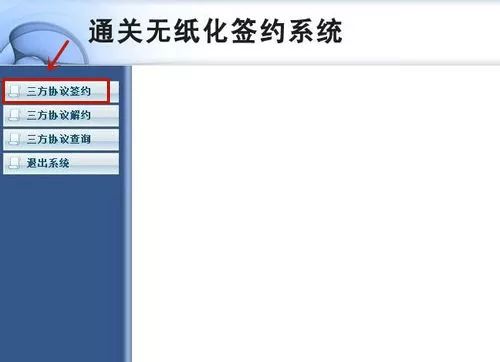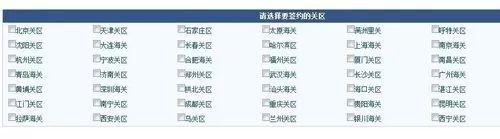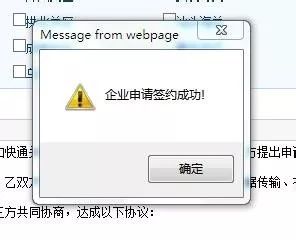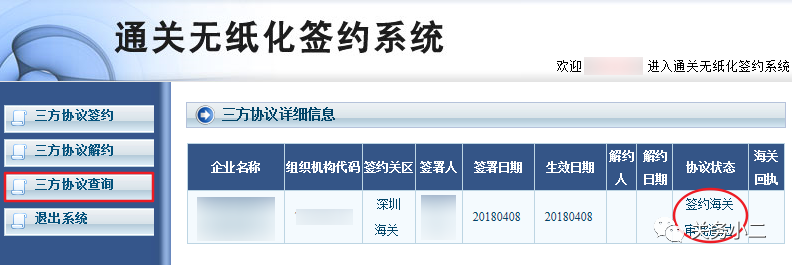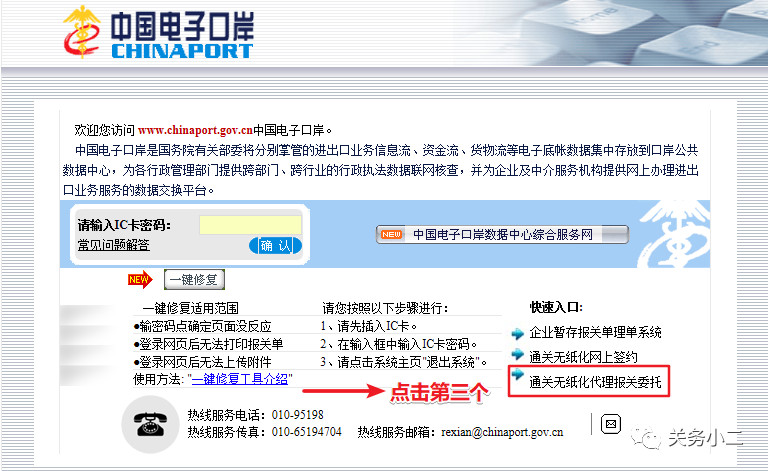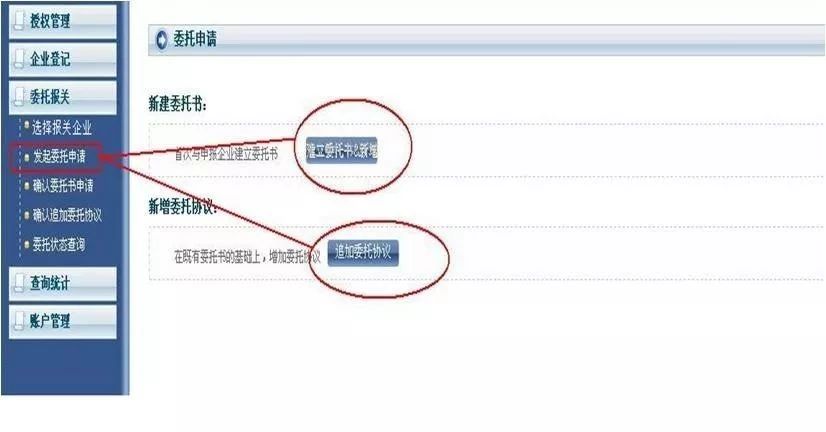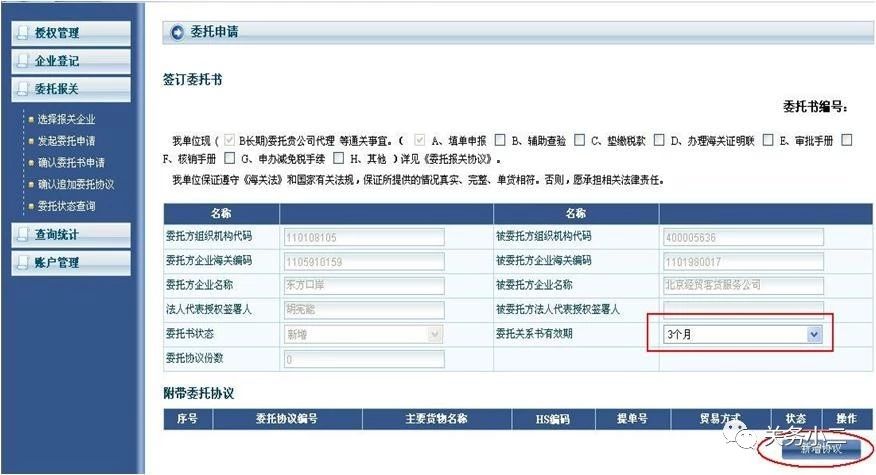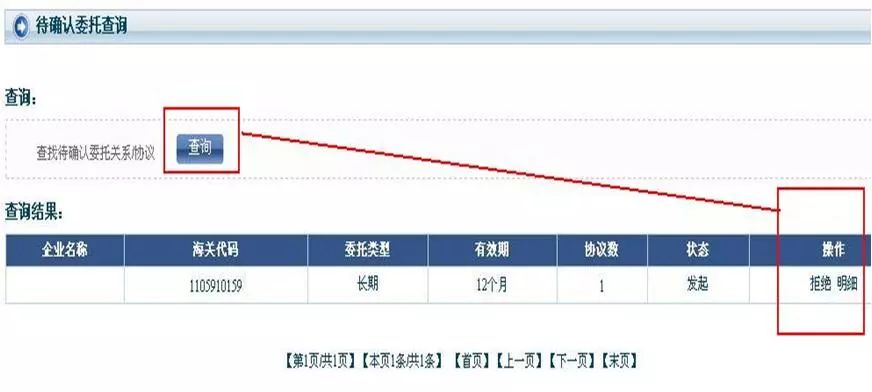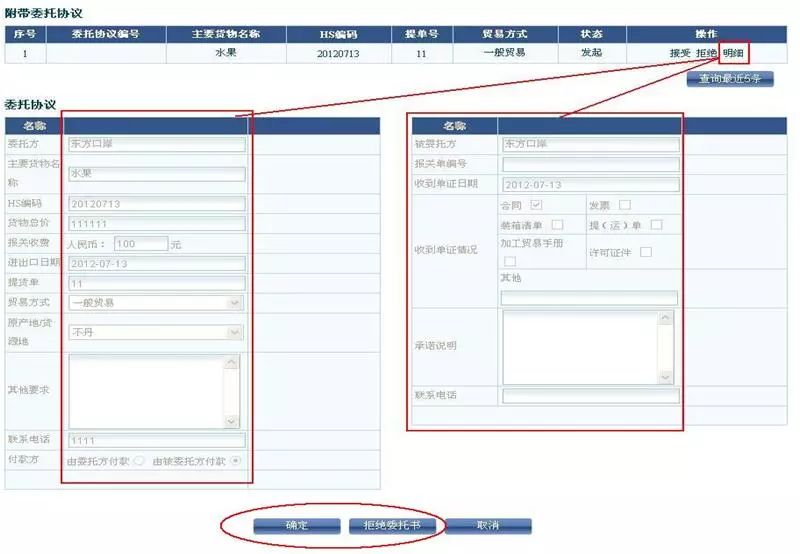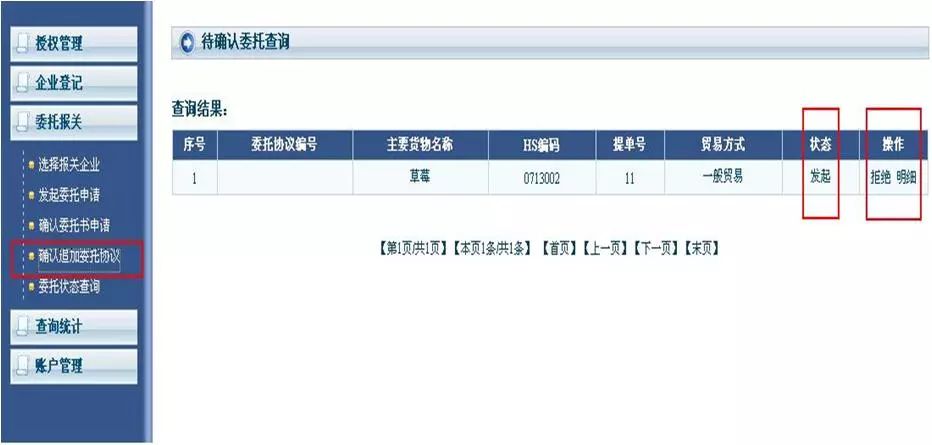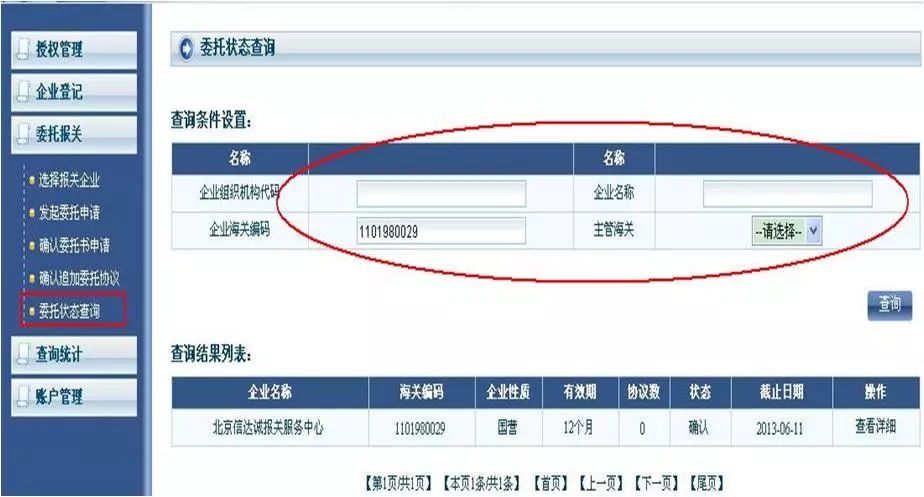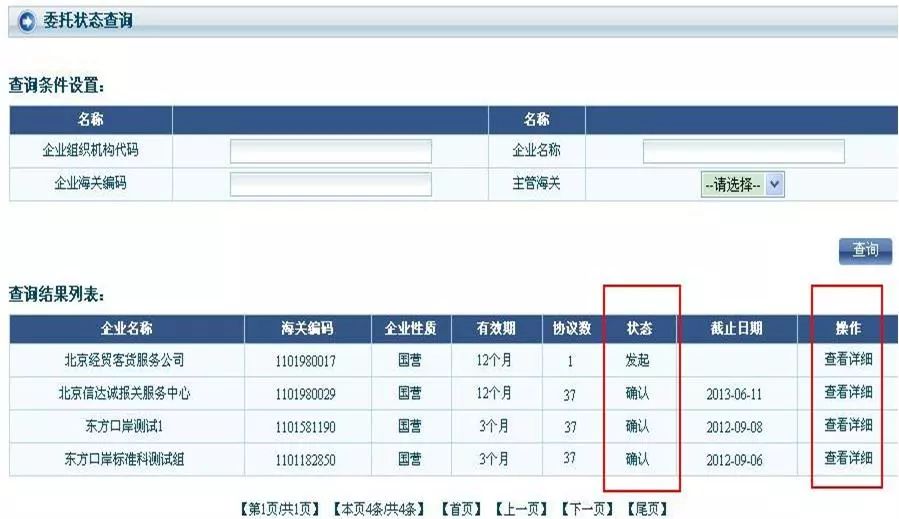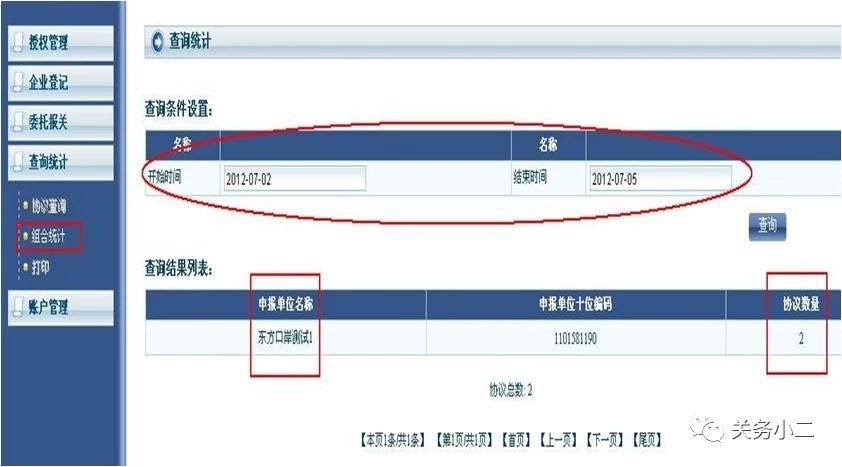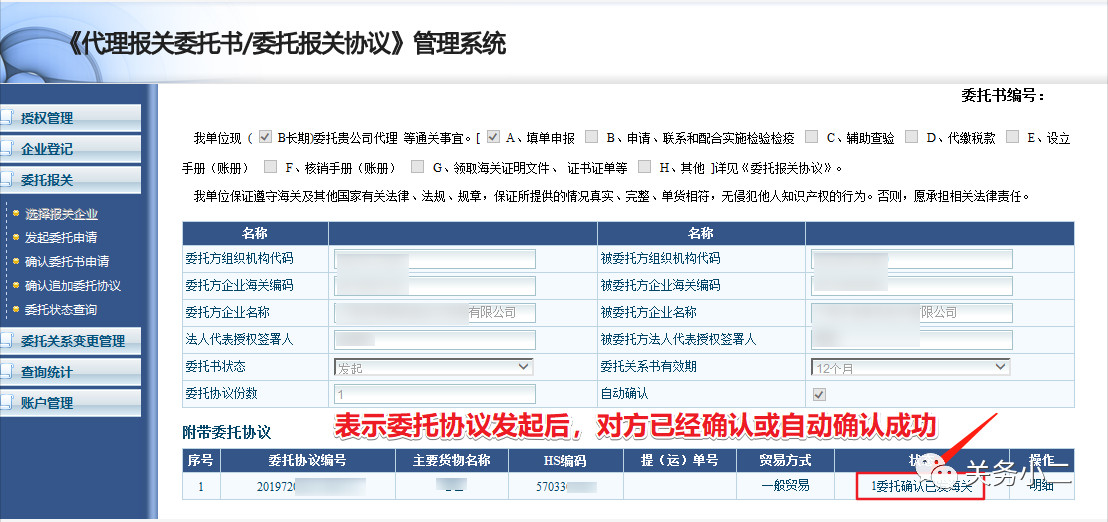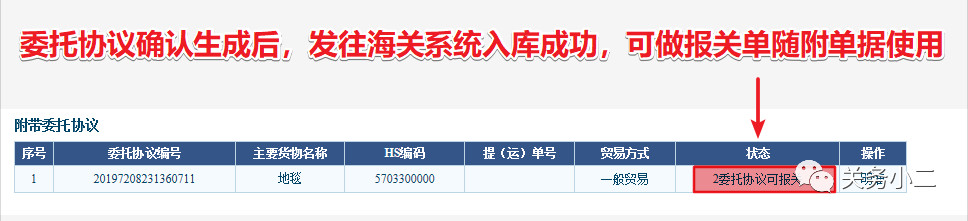1.
Self-care declaration: The import and export consignee and consignor declare to the customs on their own. If paperless customs clearance is needed, first log in to the electronic port with the electronic port legal person IC card to
complete the paperless customs clearance contract. Newly-entered enterprises at the electronic port can
apply for security media free of charge. Most of the electronic ports in various regions have official websites of data sub-centers.
Some will provide online application for access to the network and mail IC card functions, and some require on-site registration. Later, Xiao Erjun will publish a special edition of the local processing method.
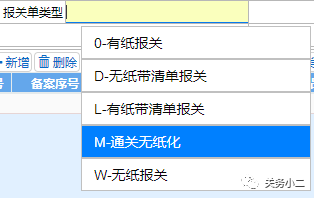
(After signing the paperless contract, the single window declaration form can be selected as paperless customs clearance, except for the special requirements of the customs for paper declaration)
01. Open the official website of
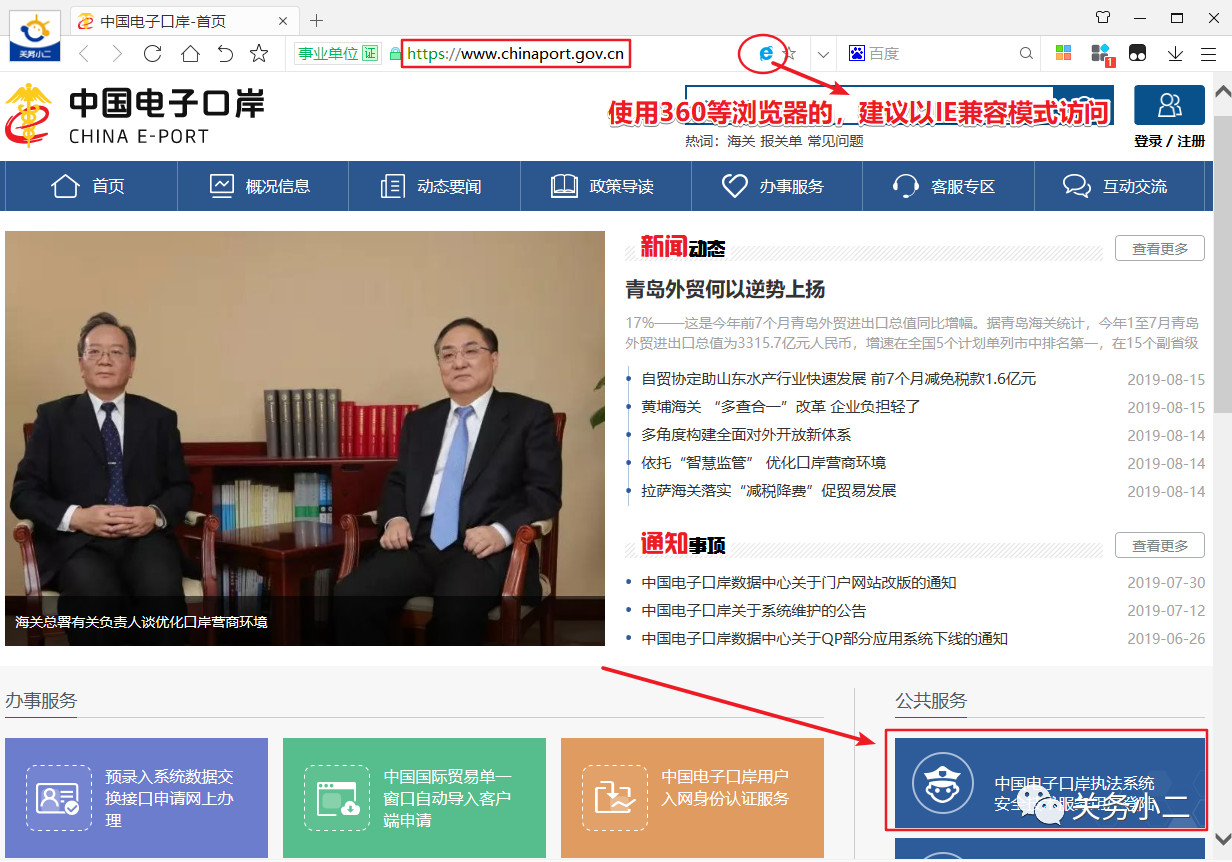
hinaport.gov) .cn), click
"Security Technical Service User Login"in the right corner of the homepage.
0 2 , clearance paperless online signing
 0 3 , select the "tripartite agreement signed"
0 3 , select the "tripartite agreement signed"
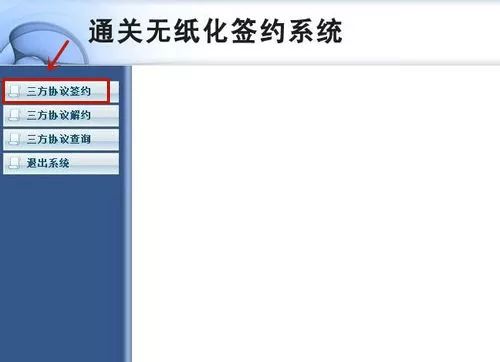 0 4 , select the signing of the customs
0 4 , select the signing of the customs
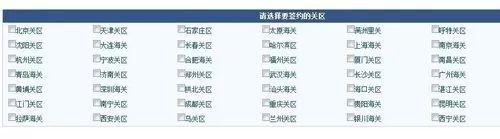 0 5 , click on it contracted
0 5 , click on it contracted
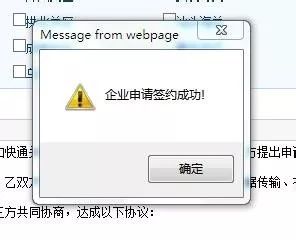 0 6 , to see the contract status
0 6 , to see the contract status left menu, click
tripartite agreement querycan see the contract status, as shown below:

 Agreement status: The status "Customs warehousing successful"
Agreement status: The status "Customs warehousing successful" means waiting for customs review. When the final status is
"Contracted Customs Approval Passed" , it means the contract is successful,
as shown in the following figure:
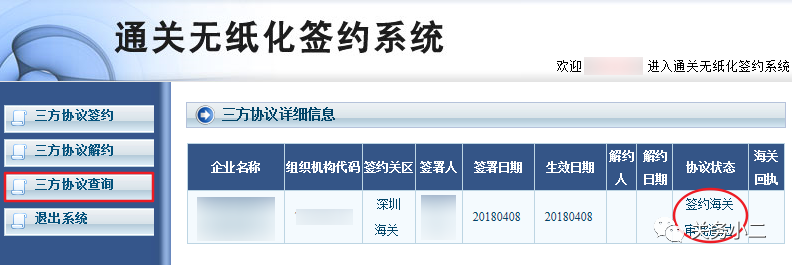 2. Entrusted agent declaration If the
2. Entrusted agent declaration If the
import and export consignee and consignor want to entrust a customs broker to declare customs, they need to complete the paperless agent declaration commission. If you entrust an agent declaration company to
declare that it is not allowed to declare customs in other places, you can refer to "
How to deal with the
reminder of
customs refunds not allowed to declare customs in other places " Warm reminder: The agent declaration can be initiated through an electronic port or a single window to ensure that the authorization agreement is successfully sent And the stability of receiving,
it is recommended that the sender and receiver use the same entry. For example, the initiator uses an electronic port and the receiver uses a single window. It is not recommended to use different portals to send and receive orders.
The following is the e-port entrusted agent declaration initiation process:
First, enter the official website of China E-port www.chinaport.gov.cn, and click on "Security Technical Service User Login" in the red box below.

Enter the login page of the China Electronic Port Law Enforcement System, do not enter the IC card password first, and click on the "
Paperless Customs Clearance Agent Entrustment " at the bottom right of the figure below .
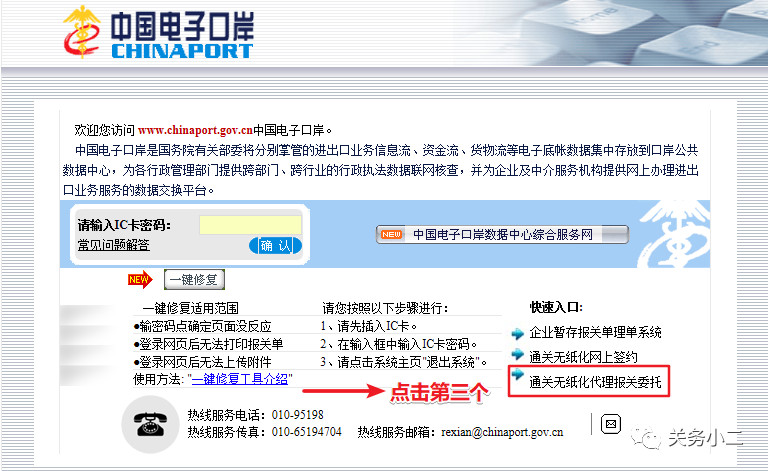
Enter the login page, insert the legal person card and enter the card password to log in.
Note 1: If the password box cannot be entered, the electronic port application control may not be installed. First download and install http://web.chinaport.gov.cn/eat/download/iKeyHelper.zip
Note 2: The electronic port IC card is about to expire, Can be self-service extension. The official account of Guanwu Xiaoer 2 will reply to the extension of IC card and obtain the tutorial of self-service extension of legal person card and operator card.

(One)
, Entrusted customs declaration-initiation of entrusted application
1. Whether through the "Select Customs Declaration Enterprise" or "Initiate Entrusted Application" function, when the business unit initiates an application for entrustment to the declaration unit, the system will determine whether the
two companies have signed the established "Entrusted Relationship Letter" ";
2. If both parties have a valid "Entrusted Relationship Letter", the [Add Entrust Agreement] button in the interface is activated;
3. If both parties have not signed the "Entrusted Relationship Letter", the interface [Create Power of Attorney, entrust The Apply button is activated.
In this scenario, the two buttons will not be active at the same time.
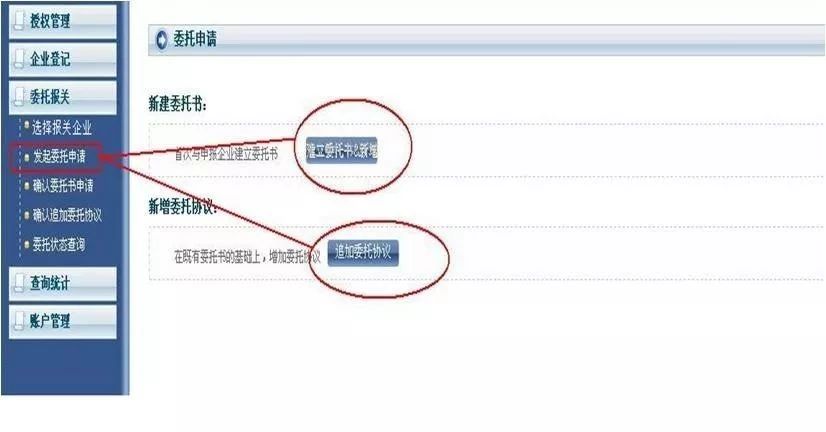 ( 2) New power of attorney
( 2) New power of attorney
1. If the user of the business and reporting unit establishes a trust relationship for the first time, they need to fill in the "Power of Attorney", and the user only needs to fill in the content of the [Validity Period] field.
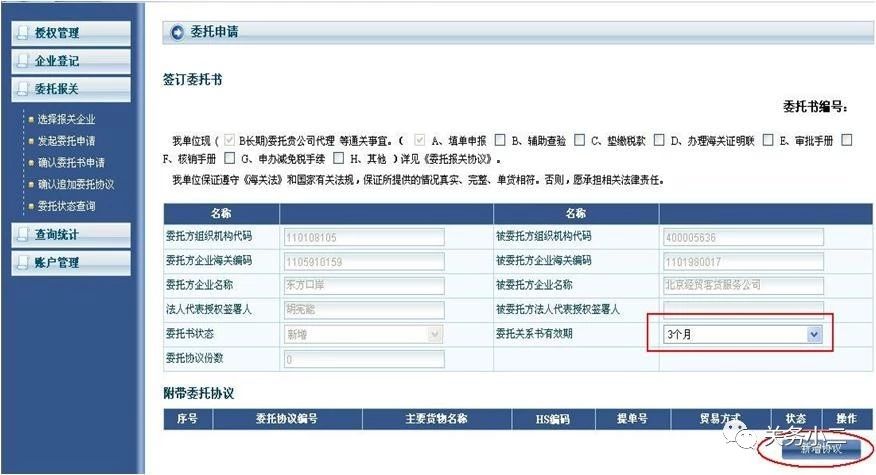
2. The user clicks the [Add Agreement] button to enter the content of the "Entrust Agreement".
(3) New agreement
1. After the user of the business unit clicks the [Add New Agreement] button, enter "Entrust Agreement"-"Entrusted Party" to fill in the content.
Note 1: "Entrusted party content" needs to fill in "customs declaration fee" as an optional item, which means the cost of this entrusted customs declaration; "payer" refers to
the purchase fee of the entrusted agreement.
Note 2: When the user of the business unit initiates a commission application, in the content of the commission agreement, the "content of the commissioned party" in the right part cannot be filled in, and it needs to be filled out by the other party.
 Note:
Note:
1. After the user fills in as required and clicks the [OK] button, the user can fill in 5 entrust agreements after completing one entrust agreement.
2. After the user completes all the entrustment agreements, click the [Initiate Application] button to formally initiate the "Entrust Application" to the other party.
(4) Confirm the power of attorney
1. After the user enters the "Confirm Entrusted Application" menu, he can confirm the "Entrusted Application" initiated by the other party. Note: This menu should only be used for the first time the two parties have established an entrusted relationship and the
"Power of Attorney" has not been signed. To add an entrustment agreement under the Power of Attorney, you should enter the "Confirm Additional Entrustment Agreement" menu.
2. The user clicks the [Query] button to find all the "entrusted applications" to be confirmed.
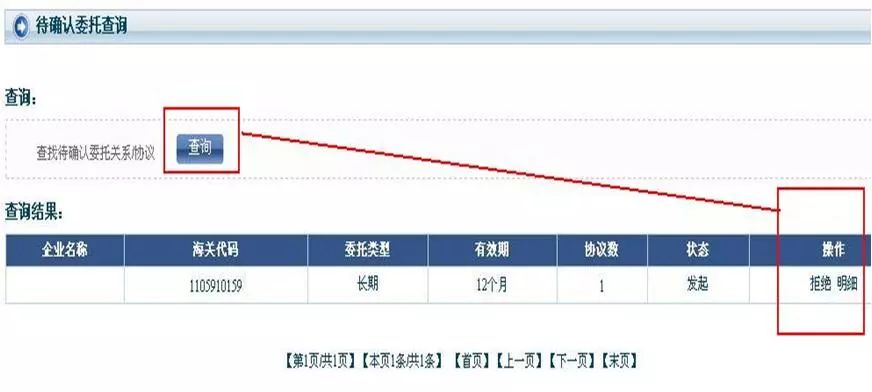
3) After clicking the "Details" button, the detailed information of the "Entrust Agreement" will be displayed for the business unit to read.
Note: When the business unit confirms the entrust application from the reporting unit, the content of the entrust agreement can only be viewed and cannot be modified.

4) The user can select [OK], which means to accept the "Power of Attorney" plus the attached "Entrustment Agreement", the entrust relationship between the two parties is formally confirmed, and the
user can also select [Reject the Power of Attorney].
Note 1: When the entrustment application initiated by the other party contains multiple "Entrustment Agreements", if the entrustment application needs to be accepted,
at least any "Entrustment Agreement" must be "accepted" to take effect!
Note 2: As the business unit confirms the entrust application, the content of the entrust application shall be filled in by the application unit.
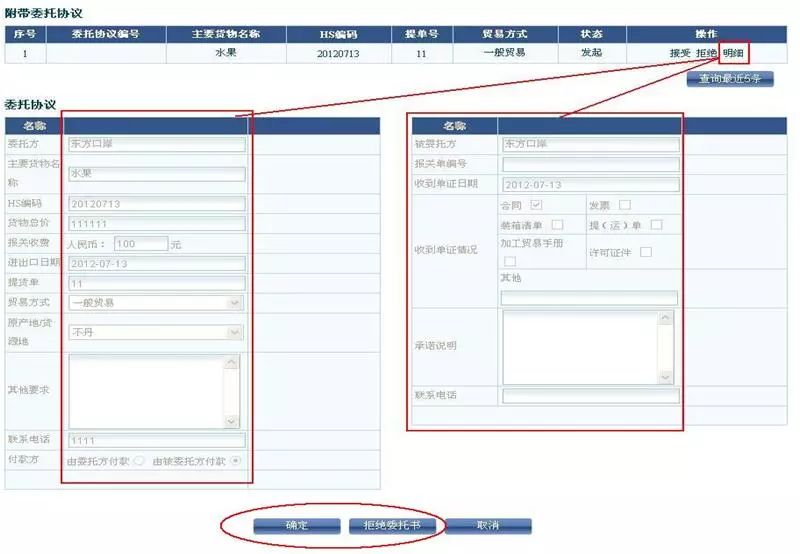 (5) Additional Power of Attorney
(5) Additional Power of Attorney
1. If both parties have signed the "Power of Attorney", the application for this entrustment belongs to the "Additional Entrustment Agreement", and the user needs to enter the "Additional Entrustment Agreement" menu
to confirm.
2. Click the "Details" button to view the detailed content and confirm. You can also "reject" directly.
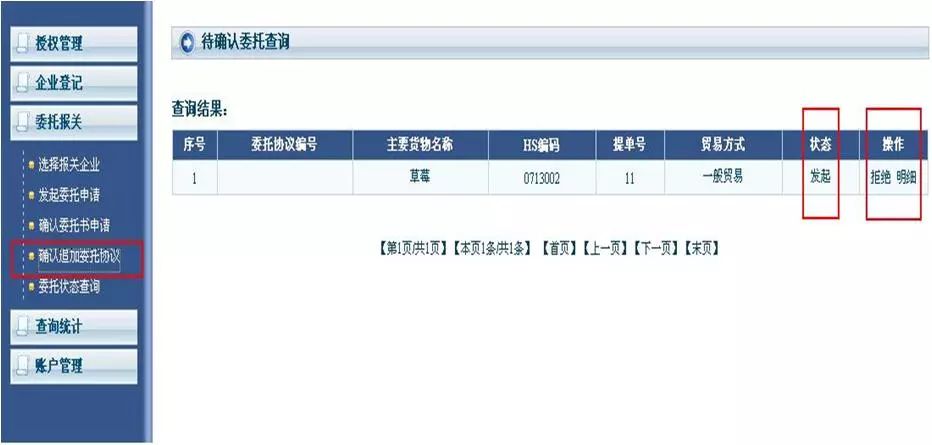 (6) Entrusted status inquiry
(6) Entrusted status inquiry
Business unit users can enter the "Entrusted State Inquiry" menu to inquire about the entrusted status by setting the other party’s corporate information.
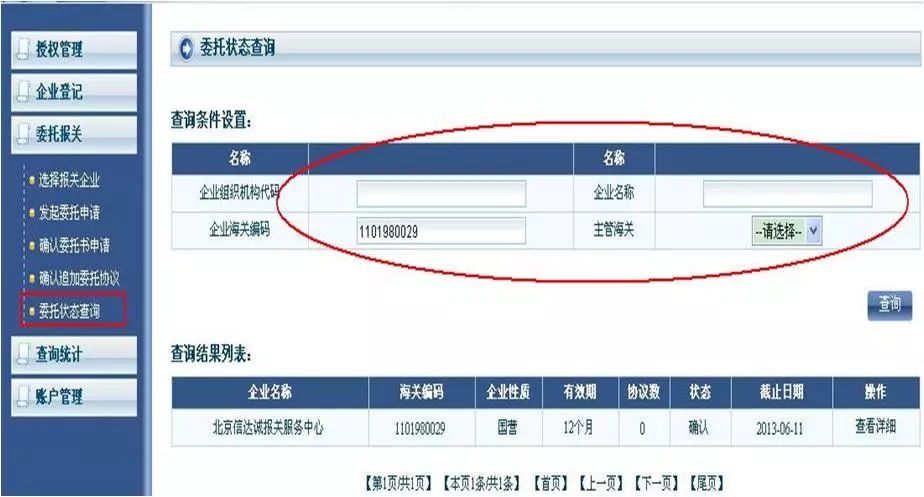
2. The user can view the "status" of the commission according to the query result list, or "view the details".
Note: Only the relevant status of the enterprise-level "Power of Attorney" is displayed here. If you want to view the content of a specific "Entrusted Agreement", you need to
enter according to the "Company Name" and "View Details".
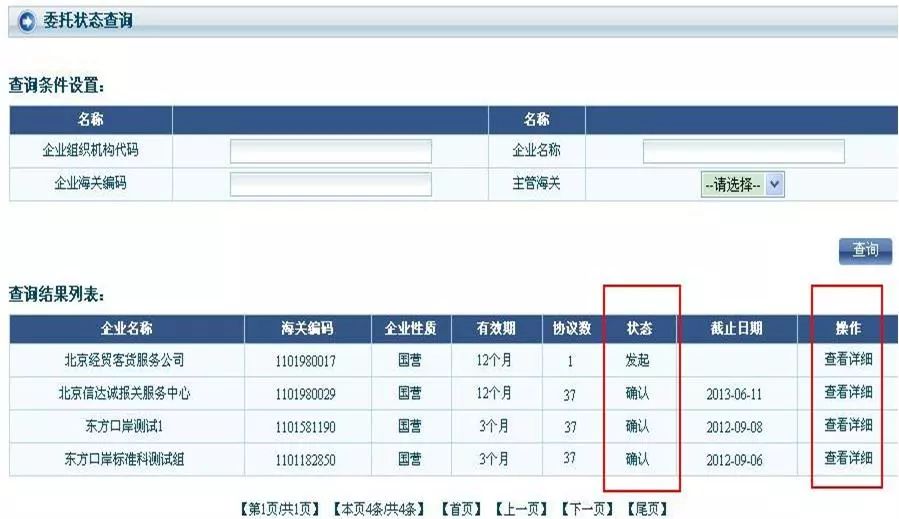
3. After entering the "Power of Attorney", you can see all the "Entrusted Agreement".
4. Users can also make a combined query through "Entrusted Agreement Number", "Bill of Lading Number", "Total Price of Goods" and "Status".

(7)
Query statistics
1. Business unit users, enter the "Combination Statistics" menu in "Query Statistics", and can query the protocol usage by setting the time period.
2. The system can find out the use of agreements with the specific reporting units during the period. Note: Only
the entrusted agreements that have been used by the customs are counted here .
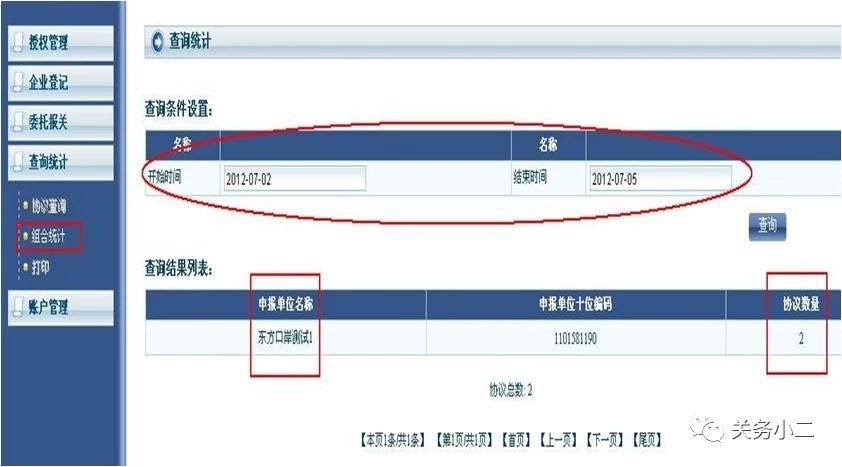 The meanings of the various states of the entrustment agreement are as follows:
The meanings of the various states of the entrustment agreement are as follows:
 Examples of the actual operation of the entrusted part of the agent declaration:
Examples of the actual operation of the entrusted part of the agent declaration: